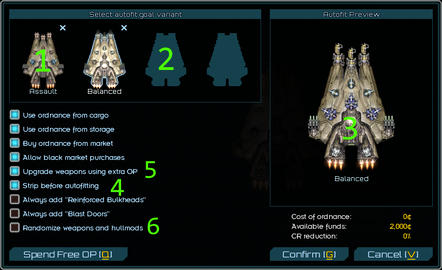Refit Screen
The refit screen is where the player can use use ordnance points (OP) to customize ships by changing modular weapons, hullmods, flux capacitors and flux vents or fighters. The ship can also be renamed and its weapon groups changed here.
Refitting a ship when out of dock will reduce its Combat Readiness, especially changing a hullmod outside of a dock. As a rule, removing items such as weapons will always lower CR, while adding new ones will only do so if the ship already has significant CR.
A ship can be restored while at a dock to remove damage mods at a credit cost somewhat proportional to the base cost of the ship & how many damage mods it has. Restoration also repairs the ship.
Flux capacitors & flux vents
Flux capacitors or flux vents can be added to a ship in the top right of the refit screen to upgrade its flux capacity or flux dissipation rate, respectively. Each flux capacitor adds 200 flux capacity while each flux vent adds 10 flux dissipation. A maximum of 10/20/30/50 of each can be added based on hull size. The Flux Regulation skill increases maximum capacitors and vents by 5 each.
Ordnance Points
Ordnance Points (OP) are an abstracted measure of how configurable a ship is. It also acts as a measure of how powerful a ship is, when considered along with its base stats. Some ship hull variations may have significantly different amounts of OP than the base ship, such as the Kite (A).
Logistics Hullmods
Some hullmods impact fleet stats; these are called logistics hullmods. Each ship may only have a maximum of two logistics hullmods at once. They can only be added in the refit screen when in a dock at a planet or station. They can be removed in space, although this will incur the usually high penalties to CR caused by editing loadouts in space.
Restoration
Restoring a ship removes damage hullmods (D-mods) and incidentally fully repairing and replenishing CR. The Restore button [G] is located in the bottom left of the refit screen when in a dock at a planet or station. It is not available from the refit screen when in space. The cost to restore a ship is somewhat proportional to its base cost and how many D-mods it has.
Renaming
Ships can be renamed in the refit screen by left clicking on its current name. Pressing Shift+Backspace will clear the text box.
Weapon Groups
Weapon Groups enable easy use of many weapons at a time by linking them together in up to 5 different weapon groups. Weapon groups can be manually fired via selecting that group's number. Autofire can also be toggled per weapon group. They are quite important in influencing various AI Behaviour. Weapon Groups can also be toggled between firing all at once (Linked) and firing one at a time (Alternating).
Simulator
The simulator (N) allows ship loadouts to be tested without actually risking the ship. Pressing (G) allows you to bring in allies and new enemies to fight.
Clicking on the combat readiness bar in the top left will set the CR used in the simulation.
Fighters
Ships with fighter bays will have their fighters displayed on the left of the refit screen. Modular fighter bays can have any modular fighter LPC installed here. Some ships, such as the Shepherd or Tempest, have built-in, non-modular fighter bays and these cannot be changed. Fighter wings themselves cannot be refitted; fighter armaments are fixed so to effectively change fighter weapons use a different type of fighter instead.
Weapon mounts
Each weapon mount has a corresponding mount class. How a weapon mount is classified can help how durable and accurate a weapon can be.
| Class | Hitpoints (based on mount size) | Turn Rate | Weapon Recoil | Arc | Render Order |
|---|---|---|---|---|---|
| Hardpoint | 500/1000/1600 | -75% slower | -50% less | Narrow (<= 20°) | 1st |
| Turret | 250/500/800 | Normal | Normal | Wide Arc | 2nd |
| Hidden (used for fighters usually) | Cannot be disabled | Normal | Normal | Any | ? |
Each weapon type has a corresponding mount type; e.g. ballistic weapons go into ballistic mounts. Some special mounts can support multiple weapon types. Each mount type has a distinct icon.
Mount types
| Name | Icon | Supported weapon types | Support smaller weapons |
|---|---|---|---|
| Ballistic | Yellow square | Ballistic | Yes |
| Energy | Blue circle | Energy | Yes |
| Missile | Green diamond | Missile | Yes |
| Hybrid | Orange square-in-circle | Ballistic, energy | Only hybrid weapons |
| Composite | Lime diamond-in-square | Ballistic, missile | Only composite weapons |
| Synergy | Turquoise diamond-in-circle | Energy, missile | Only synergy weapons |
| Universal | Grey diamond-in-square-in-circle | All | Only universal weapons |
Medium & Large mounts can accommodate a weapon one size smaller, but only if it has the same type as the mount. For example, a medium ballistic mount can fit a small ballistic weapon, and a medium hybrid mount can fit a small hybrid weapon (see below), but a medium hybrid mount cannot fit a small ballistic (or energy) weapon.
Certain weapons have a combination weapon type (Hybrid, Composite or Synergy). Such weapons can go in a matching combination mount, a mount matching one of the two underlying basic types, or a universal mount.
- Hybrid weapons can fit in Ballistic, Energy, Hybrid or Universal mounts.
- Composite weapons can fit in Ballistic, Missile, Composite or Universal mounts.
- Synergy weapons can fit in Energy, Missile, Synergy or Universal mounts.
Autofit
In the Refit screen, you can access the Autofit Variant panel, where you can choose a preset loadout (1 on the image) and the game will automatically try to fit on the ship, or as close as possible to it, given available weapons. It's useful for mass refitting recovered/new ships, or if you don't know how to equip the new ship. The result of Autofit and available weapons is shown on the right side (3). If you hover over one of the variants (1) or the preview (3), you'll receive detailed statistics about the variants or the preview's effective statistics, chosen weapons and hullmods. You can remove existing variants (1) by clicking on the little "x" symbol in the upper right corner, and add new variants to the Autofit by clicking on empty space (2), where you will be brought to variant manager. Here you can choose between adding back pre-set variants (the ones you see by default at (1)), picking your current ship's loadout as a variant, or choosing one of the latest variants that were added to Autofit and then removed.
There are also additional options, modifying how Autofit works. First four modify where does Autofit take its weapons from; "Always add Reinforced Bulkheads and "Always add Blast Doors" are also straightforward: they make the Autofit add Reinforced Bulkheads or Blast Doors hullmods, which increase the chance to recover the ship and decrease crew losses, respectively. Three remaining options require more investigation.
"Strip before autofitting" (4) means that the ship will be cleared out of all its weapons, hullmods, capacitors and vents. If you do this in space, not docked, the ship will lose Combat Readiness, due to losing already installed equipment, most likely getting reduced to 0% CR. It's better to uncheck this option if you need to arm a recovered ship in a pinch, so that it doesn't lose CR.
"Upgrade weapons using extra OP" (5) is an option that, in theory, uses better weapons than in target variant. However, the issue is that Autofit doesn't actually understand the roles of the weapons, the reason for particular weapons being where they are, as well as wantonly removes hullmods, considering them spare OP, even if they're crucial to the variant. This option is likely to make your ship have weapons too flux-hungry while removing its vents. It's heavily advised not to use this option under any circumstances.
"Randomise weapons and hullmods" (6) is a similar option to the option (5), except instead of mounting more OP expensive weapons at the expense of hullmods and flux vents, it replaces everything with anything, at best making the chosen variant subpar, at worst making it utterly divorced from its original purpose. It also has a tendency to chose subpar weapons and downgrade weapons. It's heavily advised not to use this option under any circumstances.
References
External links
- Guide to Ship Loadouts by Rubin#0864